Howto root HANNSpree SN97T41W
Some days ago I won the Hannspree SN97T41W in the summer giveaway of TabletCommunity.de. It’s a nice and budget-friendly tablet, featuring a InfoTMIC IMAPx800 Dualcore CPU @ 1,2Ghz (ondemand governor for those who care) and Mali400 GPU. I was a bit surprised about how solid the tablet feels, no „Galaxy-feeling“. Also it’s running an almost stock Android 4.1.1. Only modifications I could spot are some device specific calibration apps etc, a filemanager(?) called Documents and a OTA updater from MoDaCo. It has the stock launcher, no bloatware and Play Store access. In Antutu it scores around 5600 points, comparable to Nexus S. 2300 points in Quadrant, almost matching the LG Optimus 2x. Tested EAs Real Racing 3, it’s playable – but lagging a bit, some frame skips too. Didn’t tested any other games.
Only caveat I found so far: no tool I found could root it. But it’s possible anyway. You need a working ADB setup for this. On my Windows 7 some already installed adb drivers picked it up, labelled as „ACER ADB“ in the device manager. On Linux (Ubuntu ’sausy‘) it identifies itself as „Nexus S (debug)“. I’ve done the rooting procedure on Linux, but it should work on Windows too.
How it works:
It’s possible to get a root shell on `adb shell`. From this point it’s possible to do anything you want. All files you will need in the process are in the attached archive. For comfort be sure to have some MicroSD ready, any size will do.
WARNING:
Be aware that there are no factory restore images or tools available (afaik, correct me). We’re messing with /system here. Any mistake you do has a chance to brick the device. This will for sure void the warranty! If you don’t understand the following steps, you shouldn’t follow them. I take absolutely no responsibility for bricked devices, lost data or anything else that could happen.
Step by Step:
- Boot the tablet, enable USB debugging and installs from other locations. Also download and extract the archive, and put it on a MicroSD for easy transfer.
↓ Download below ↓Root-Files for HANNspree SN97T41W (1738 Downloads) - Connect it, make sure adb works by using `adb devices` or grabbing a logcat.
- Get a shell on the device with `adb shell`.
- You should see a „$“ prompt now. Now get root by running `su`, this should result in the prompt changing to „#“.
- Remount the /system partition with `mount -t ubifs -o rw,remount /system` for read/write access.
- Run `busybox cp /system/xbin/su /system/xbin/su.orig`. This will backup the original su binary, just in case.
- Now you need to get the updated files (based on SuperSU 1.34) from my download to their places. Since Superuser isn’t installed yet (it wouldn’t work anyway) this needs to be done on the shell, too. Replace all occurrence of „example“ with the folder name on your card where you put the extracted files.
busybox cp /sdcard1/example/xbin/su /system/xbin/su busybox chmod 06755 /system/xbin/su busybox cp /sdcard1/example/app/Superuser.apk /system/app/Superuser.apk busybox mkdir /system/bin/.ext busybox chmod 0777 /system/bin/.ext busybox cp /sdcard1/example/bin/.su /system/bin/.ext/.su busybox chmod 06755 /system/bin/.ext/.su
Superuser should now work, easiest way to verify is trying some root app. I’ve used Titanium Backup for that, but anyone will do. Now install latest busybox,sqlite3,zipalign and zip by using „Busybox Installer„. You should be fine without, but it won’t harm either. That’s all, you’re rooted now.
In case you have any questions feel free to use the comments. Please don’t use IM or mail, since everybody wins by public visible questions & answers
Update #1 / 09-18-2013: Fixed shell commands ending with backticks.
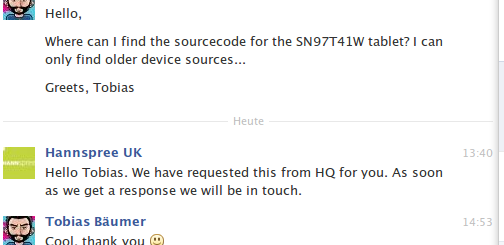

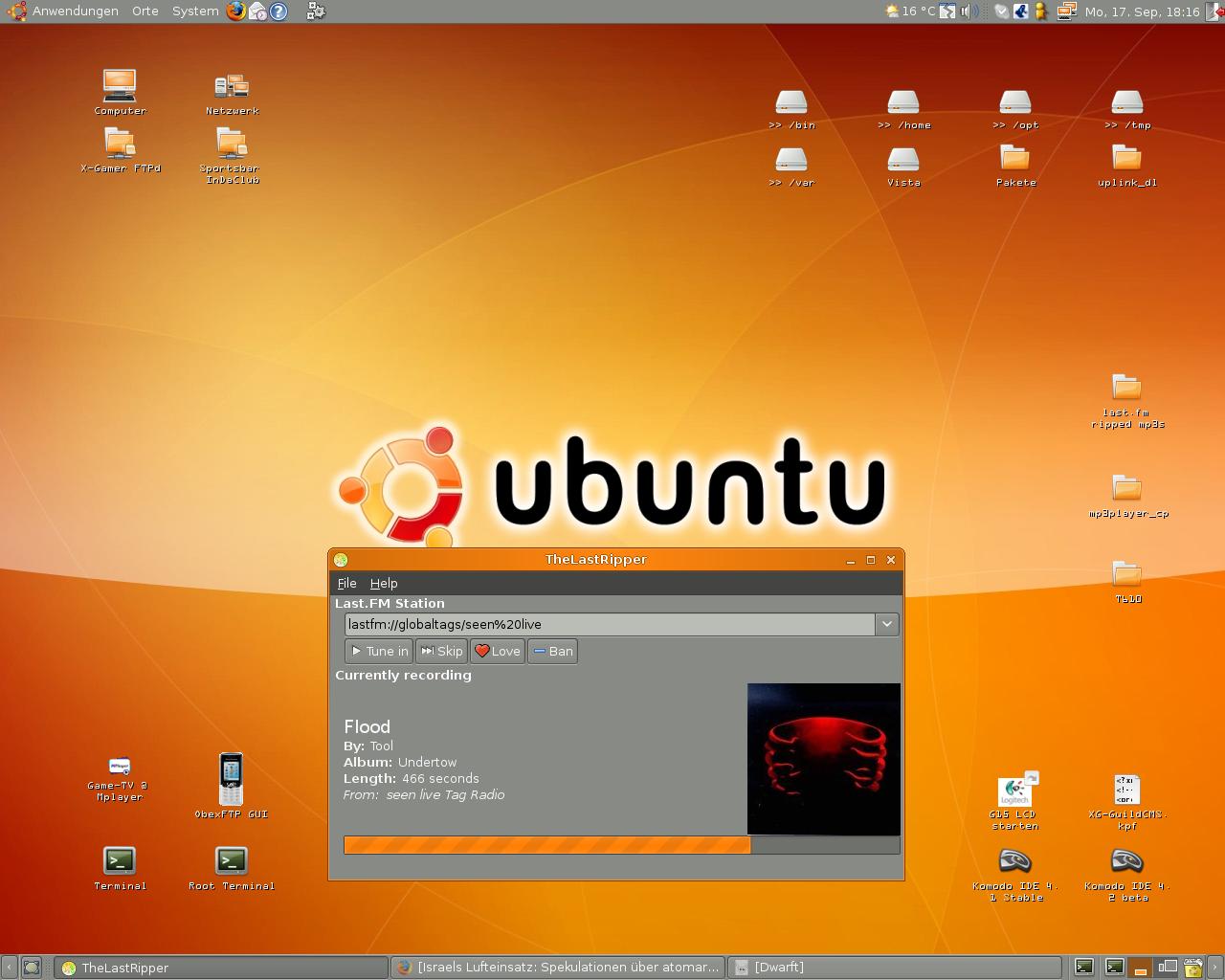
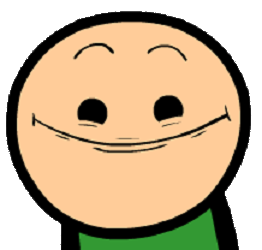
Any suggestions after copy.su failed and device rebooted? Unable to rename su.orig since su not possible any more?
You can simply run „su.orig“ instead of „su“, the binary is still executable just renamed. When you got a root shell on adb by this, try to copy the files again.
But I’m curious, if you managed to rename su you definitly had rw access. How can the cp fail then? oO
Working perfect after done everything angain by key in manual each step. Thanks for help. Great tip
Nice, glad it helped you
Btw, you can except custom recovery and roms as soon as i can get the sources.
i have a problem if i type su: uid 10042 not allowed to su and if i type su.orig:permission denied
Need more informations if you wanna help…
On what step exactly? Did everything else before worked or any error messages?
ok.
i have a problem:
the computer recognizes the tablet only if I reboot the tablet connected to usb if I disconnect the USB and re-plug the computer does not recognize the tablet and I have to re-start the tablet with USB cable connected
So you don’t get adb to work? There are tons of tutorials avaiable for that. I would recommend to do it from linux, for Windows i’ve got no clue which adb drivers you need for this tablet.
now the pc recognize my tablet
i download ↓Root-Files for HANNspree SN97T41W and unzpi them to the sd now i enter on Shell terminal Emulator :
Linux 3.0.8-infoTMIC
user@android:/$ adb devices
list of devices attached
user@android:/$ adb shell
error:device not found
user@android:/$
i do all with the tablet conected to the computer (win.7)
edit: just noticed you’re doing it in a terminal emulator – WRONG. read the tutorial again and start from scratch, you need an adb shell – there is a difference.
ok.
now i do succesfully the step 4
now i should type the step 5 in the pc or in the tablet?
If you successfully got to/after step 4, you should now be on a „#“ prompt, right?
Then you enter step 5 there and follow the tutorial.
yeah i do it. Now i type step 6 on the tablet an appeared :
user@android:/$ busybox cp /system/xbin/su /system/xbin/su.orig
su:applet not found
admin edit: stop double posting or i will ban you
yeah i do it. Now i type step 6 on the tablet an appeared :
user@android:/$ busybox cp /system/xbin/su /system/xbin/su.orig
su:applet not found
No, you’re still doing it wrong. If you had followed the tutorial, you wont get the „user@android:/$ “ prompt. After step 3 you should have a simple „$“ prompt, which will turn into „#“ after su. I guess you’re still using a terminal emulator app?
READ THE TUTORIAL, FOLLOW IT.
i do the step 1 to 5 on the pc and have # on the pc but in the tablet i have $
On the tablet? Scrap that, you wont need to enter anything on the tablet itself. Everything is done from the adb shell – the one with „#“ prompt.
Then continue „on the pc“ (adb shell) with step 5 – or step 6 if 5 is done already.
ok thanks for all sorry for my capacity to do it at the end i cant do it, i dont know how to do the step 7 thaks for all
Step 7 is done exactly like steps 5 and 6. Copy n paste, just adjust the paths to yours if you didn’t extracted to „example“ on external sd.
But maybe it’s really better if you stop it and look for some spanish tutorial (no offense)
I’ll leave for some gaming now, if you still have questions i’ll answer them tomorrow
Does anyone know how I would enable ethernet through the USB OTG? I have a fast ethernet to USB adapter. Thanks in advance for any advice.
Didn’t tried for myself, but it should work – as long as the kernel has the correct driver for that ethernet „card“. I could imagine that the kernel has only storage support for OTG (which I could determine and fix when the source is released).
Do you know how to use logcat? If you obtain a logcat right after plugging that usb ethernet in I could say more.
Everytime when i tip the first line „busybox cp /sdcard1/xbin//su /system/xbin/su
( i put the files directly on the sdcard) i get the error
cp: can´t stat `/sdcard1/xbin/su`: No such file or directory
shut i shutdown the tablet or load in bootmanger?
The error message says all – „No such file or directory“. The files are not where you expect them. Maybe forgot to unmount usb storage (then sd isnt accessible on tablet)?
when i remount should i get a confirmation
In your command windows there you have an error in line six
you forget at the beginning /.ext/.su so adb can´t find .su
Can you make a tutorial how i relock the tablet?
Restore the backup from step 6, delete Superuser.apk – done.
Thanks for your HowTo is works great!
Do you know how I could raise the sn97t41w to 4.2. Need a ROM if I dont want to compile my own build …
No, never found (or searched) one.
But wait, compiling own – are there some usable sources available? That would be news for me.
know far not enough to Build one an how that works exactly … if it’s not too hard I would like t o try it with 4.2+ because of its screen to TV dlna mirroring features
Works exactly as you put it, this is the only page on the web that covers our device! Used adb shell from exclipse and rattled it all off as you say.
Only one problem I spotted was line 6 has a folder missing. It should read:
busybox cp /sdcard1/example/bin/.ext/.su /system/bin/.ext/.su
Anyone got higher android than 4.1.1 on our Hannspad?
Afaik there are still no custom roms around. Also there is no sourcecode of any use released for it, so you will most likely never see any rom or recovery for it.